2 Methods To Install Movie Box In Your iOS Device
Introduction
This article provides information on two methods of installing a movie box, as an efficient app of watching or downloading movies, shows, TV series, etc. to an iOS device.
We present in detail the steps to be followed in each case, accompanied by screenshots or suggestive images.
The instructions are easy to follow so that any inexperienced user can install the movie box to the iOS device by himself, without the need to ask the advice from someone with more experience.
However, one should keep in mind that a successful installation assumes a functional device in the first place, without any issues, and then there is the compatibility condition, as the movie box works on iPhon/iPad/iPod 10 at most.
Installing movie box on iOS with vShare
The first method assumes using the vShare application.
The installation process comprises a series of steps to be followed, namely:
STEP 1.
The first step involves the downloading and installing of vShare on your computer.
This can be done by accessing this link that will lead you to the vShare helper application: vShare iOS Download
STEP 2.
The next step is opening previously downloaded application and connecting your iPhon/iPad/iPod to a computer, like presented in the image below:
STEP 3.
Within step 3, the user is directed to choose or not the option on Trust This Computer on his device.
Here he needs to select Trust, as in the screen shoot:
STEP 4.
What follows is the actual installation of vShare Helper application, by clicking on Install vShare:
STEP 5.
In the next step, the user can access the vShare application and initiate the installation of Movie Box, as in the print screen below:
STEP 6.
This step assumes finalizing the installation of the Movie Box app, by clicking the Install button as in the following screen shoot:
Sometimes an unexpected error can occur, and the user receives this message when trying to download Movie Box: Unable to Download App.
If this is the case, we advice starting the process all over again.
Downloading Movie Box app to iPhones and iPads devices with Mojo installer
Another method of installing Movie Box on iOS is the installation with the help of Mojo application.
Compared to the previous method, this time you do not need a computer.
Therefore, we now have an updated and improved means of downloading Movie Box on iPhones or iPads.
The devices that are compatible with Mojo application are the following: iPad Mini, iPad Mini 2, iPad Mini 3, iPad Mini 4, iPad Pro 9.7, as well as 3G & 2, 4G, Air, and Air 2 models, iPhone 7/7 Plus, iPhone SE, iPhone 6S/6S Plus, and other iPhone models: 5S, 5C, 5 and 4S.
Now, as with the previous method, we are going to present the main steps in downloading Movie Box using Mojo installation. STEP 1.
In the first place, the user has to access the following link: https://mojoinstaller.co/
Then, he needs to select the option Install directly from your iDevice.
Below you have the screenshot describing this step:
STEP 2.
In step two, the applicant has to click on the button Build Custom Profile, as shown in the following image:
STEP 3.
The third step involves the initiation of installation process.
The user simply has to choose the Install option, and then select the option again, in a different window, for confirmation, as outlined in the picture below:
STEP 4.
Now the applicant is directed to a new window where the Install Mojo option needs to be selected once more, so that Mojo is going to be installed on the iOS device.
The user should see the below information on the screen:
STEP 5.
In the five step, Install and Next buttons have to be chosen, as in the screen shoot:
STEP 6.
Now the applicant is being redirected to another window, as the one presented below, where he has to select the “Install” button twice, the second time, for confirmation only. STEP 7.
At this step, the applicant needs to select Done, so that Mojo application is being installed successfully.
Then, the main screen of the iOS will show Mojo app, among others.
Please check the following image for further details:
STEP 8.
Then, the user has to open Mojo application and swipe left three screens, as shown in the next picture:
STEP 9.
In step nine, the Get Started option directs the applicant to the Mojo Plus updated version, but the user needs to select Back to Mojo from top of the screen, as shown below:
STEP 10.
Next, the Packages icon from Mojo application will show (after scrolling) the Movie Box application, that can be opened with a simple click. STEP 11.
Now the user can start the installation of Movie Box application, by choosing the “Install“ button, from the picture below:
STEP 12.
This is the last step, when Movie Box is finally being installed and downloaded.
After the installation is complete, Movie Box application should appear on the main screen of the iOS device.
It can be opened with a simple click. For more d
 English
English August 2017
August 2017
 Balsuok dabar!
Balsuok dabar!  English
English